Windows and MAC Shortcut Keys and Commands
Shortcut Keys in Microsoft Word
- F1 key: Get help on a selected command or use the Office assistant.
- Shift and F1 Key: Review text formatting.
- F2 Key: Move text or image.
- Shift + F2 Key: Copy text.
- F3 Key: Insert an autotext entry.
- Shift + F3 Key: Change the case of the selected text.
- F4 Key: Perform last action again.
- Shift + F4 Key: Perform a Find or Go To action again.
- F5 Key: Displays the Go To dialogue box. You can also get to Find and Replace from here.
- Shift + F5 Key: Move to a previous revision.
- F6 Key: Go to the next frame or pane.
- Shift + F6 Key: Go to the previous frame or pane.
- F7 Key: Launch the Spell Checker.
- Shift + F7 Key: Launch the Thesaurus.
- F8 Key: Extend the current selection.
- Shift + F8 Key: Shrink the current selection.
- F9 Key: Refresh.
- Shift + F9 Key: Switch between a field code and its result.
- F10 Key: Show KeyTips.
- Shift + F10 Key: Display a Shortcut Menu (same as right-clicking).
- F11 Key: Go to the next field.
- SHIFT + F11 Key: Go to the previous field.
- F12 Key: Open Save As, equivalent to tools menu.
- Shift + F12 Key: Save document, equivalent to tools menu.
- Ctrl and A: Selects all in the current document.
- Ctrl and B: Bold text.
- Ctrl and C: Copies the item or text.
- Ctrl and D: Displays the Font dialogue box.
- Ctrl and E: Switch a paragraph between center and left alignment.
- Ctrl and F: Displays the Find dialog box to search the current document.
- Ctrl and G: Displays the Go To dialog box to search for a specific location in the current document.
- Ctrl and H: Displays the Replace dialogue box.
- Ctrl and I: Italicize text.
- Ctrl and J: Switch a paragraph between justified and left alignment.
- Ctrl and K: Create a hyperlink.
- Ctrl and L: Left align a paragraph.
- Ctrl and M: Indent a paragraph from the left.
- Ctrl and N: Create a new document.
- Ctrl and O: Opens a new document.
- Ctrl and P: Prints a document.
- Ctrl and R: Switch the alignment of a paragraph between left and right.
- Ctrl and S: Saves a document.
- Ctrl and U: Underlines text.
- Ctrl and V: Pastes the copied item or text.
- Ctrl and X: Cuts the selected item or text.
- Ctrl and Y: Redo the last action.
- Ctrl and Z: Undo the last action.
- Ctrl and Enter: Insert a page break.
- Ctrl and F2: Select Print Preview command.
- Ctrl and F4: Closes the active window.
- Ctrl and F6: Opens the next window if multiple are open.
Windows Shortcut Keys
- Windows Key + R: Opens the Run menu.
- Windows Key + E: Opens Explorer.
- Alt + Tab: Switch between open programs.
- Windows Key + Up Arrow: Maximize current window.
- Ctrl + Shift + Esc: Open Task Manager.
- Windows Key + Break: Opens system properties.
- Windows Key + F: Opens search for files and folders.
- Windows Key + D: Hide/display the desktop.
- Alt + Esc: Switch between programs in order they were opened.
- Alt + Letter: Select menu item by underlined letter.
- Ctrl + Esc: Open Start menu.
- Ctrl + F4: Close active document (does not work with some applications).
- Alt + F4: Quit active application or close current window.
- Alt + Spacebar: Open menu for active program.
- Ctrl + Left or Right Arrow: Move cursor forward or back one word.
- Ctrl + Up or Down Arrow: Move cursor forward or back one paragraph.
- F1: Open Help menu for active application.
- Windows Key + M: Minimize all windows.
- Shift + Windows Key + M: Restore windows that were minimized with previous keystroke.
- Windows + F1: Open Windows Help and Support.
- Windows + Tab: Open Task view.
- Windows + Break: Open the System Properties dialog box.
- Hold Right SHIFT key for eight seconds: Switch FilterKeys on and off.
- Left Alt + Left Shift + Print Screen: Switch High Contrast on and off.
- Left Alt + Left Shift + Num Lock: Switch Mouse keys on and off.
- Press Shift five times: Switch Sticky keys on and off.
- Hold Num Lock for five seconds: Switch Toggle keys on and off.
Windows System Commands
Type the following commands in your Run dialogue box (Windows Key + R) to run specific programs.
- devmgmt.msc: Device Manager
- msinfo32: System Information
- cleanmgr: Disk Cleanup
- ntbackup: Backup or restore Wizard (Windows Backup Utility)
- mmc: Microsoft Management Console
- excel: Microsoft Excel (if installed)
- msaccess: Microsoft Access (if installed)
- powerpnt: Microsoft PowerPoint (if installed)
- winword: Microsoft Word (if installed)
- frontpg: Microsoft FrontPage (if installed)
- notepad: Notepad
- wordpad: WordPad
- calc: Calculator
- msmsgs: Windows Messenger
- mspaint: Microsoft Paint
- wmplayer: Windows Media Player
- rstrui: System restore
- control: Opens the Control Panel
- control printers: Opens the printers dialogue box
- cmd: Command Prompt
- iexplore: Internet Explorer
- compmgmt.msc: Computer Management
- dhcpmgmt.msc: DHCP Management
- dnsmgmt.msc: DNS Management
- services.msc: Services
- eventvwr: Event Viewer
- dsa.msc: Active Directory Users and Computers
- dssite.msc: Active Directory Sites and Services
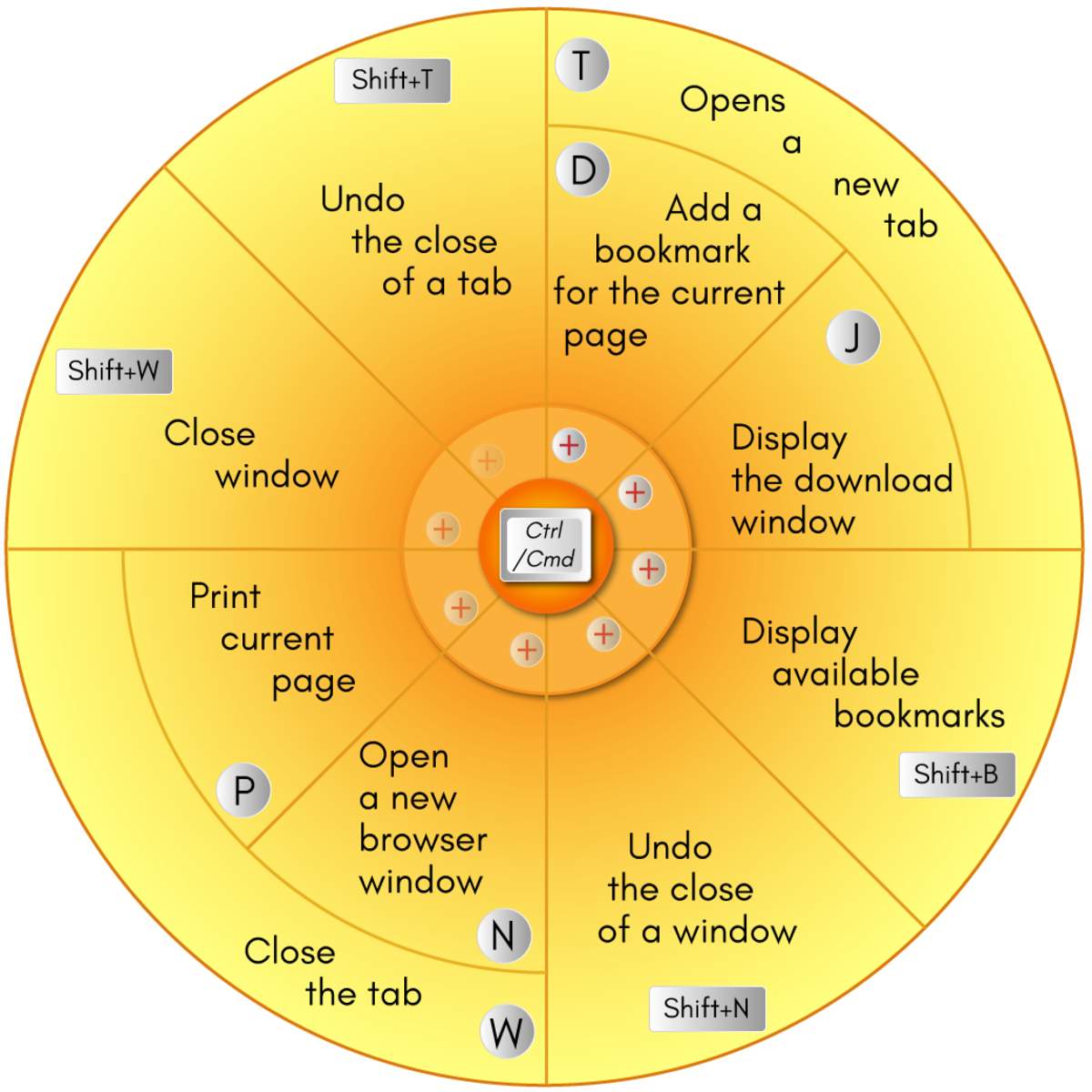
Shortcuts for Mac
- Command + X: Cut selected text and copy it.
- Command + C: Copy selected text.
- Command + V: Paste copied text.
- Command + Z: Undo previous command.
- Command + A: Select all items.
- Command + F: Open Find window to search text.
- Command + H: Hide windows of the front app.
- Command + N: Open a new document or window.
- Command + O: Open a selected item.
- Command + P: Print current document.
- Command + S: Save current document.
- Command + W: Close front window.
- Command + Q: Quit the app.
- Command + M: Minimize the front window to the Dock.
- Command + Spacebar: Open Spotlight search field.
- Command + Tab: Switch between open apps.
- Command + B: Bold selected text.
- Command + I: Italicize selected text.
- Command + U: Underline selected text.
- Command + Semicolon (;): Find misspelled words in document.
- Option + Command + Esc: Choose an app to force quit.
- Shift + Command + Tilde (~): Switch between open windows.
- Shift + Command + 3: Take a screenshot.
- Fn + Up Arrow: Scroll up one page.
- Fn + Down Arrow: Scroll down one page.
- Fn + Left Arrow: Scroll to beginning of document.
- Fn + Right Arrow: Scroll to end of document.
Finder Shortcuts
- Shift + Command + F: Open All My Files window.
- Shift + Command + K: Open Network window.
- Option + Command + L: Open Downloads folder.
- Shift + Command + O: Open documents folder.
- Shift + Command + U: Open Utilities folder.
- Option + Command + D: Show or hide the Dock.
- Shift + Command + N: Create a new folder.
- Command + Delete: Move selected item to the Trash.
- Shift + Command + Delete: Empty Trash.
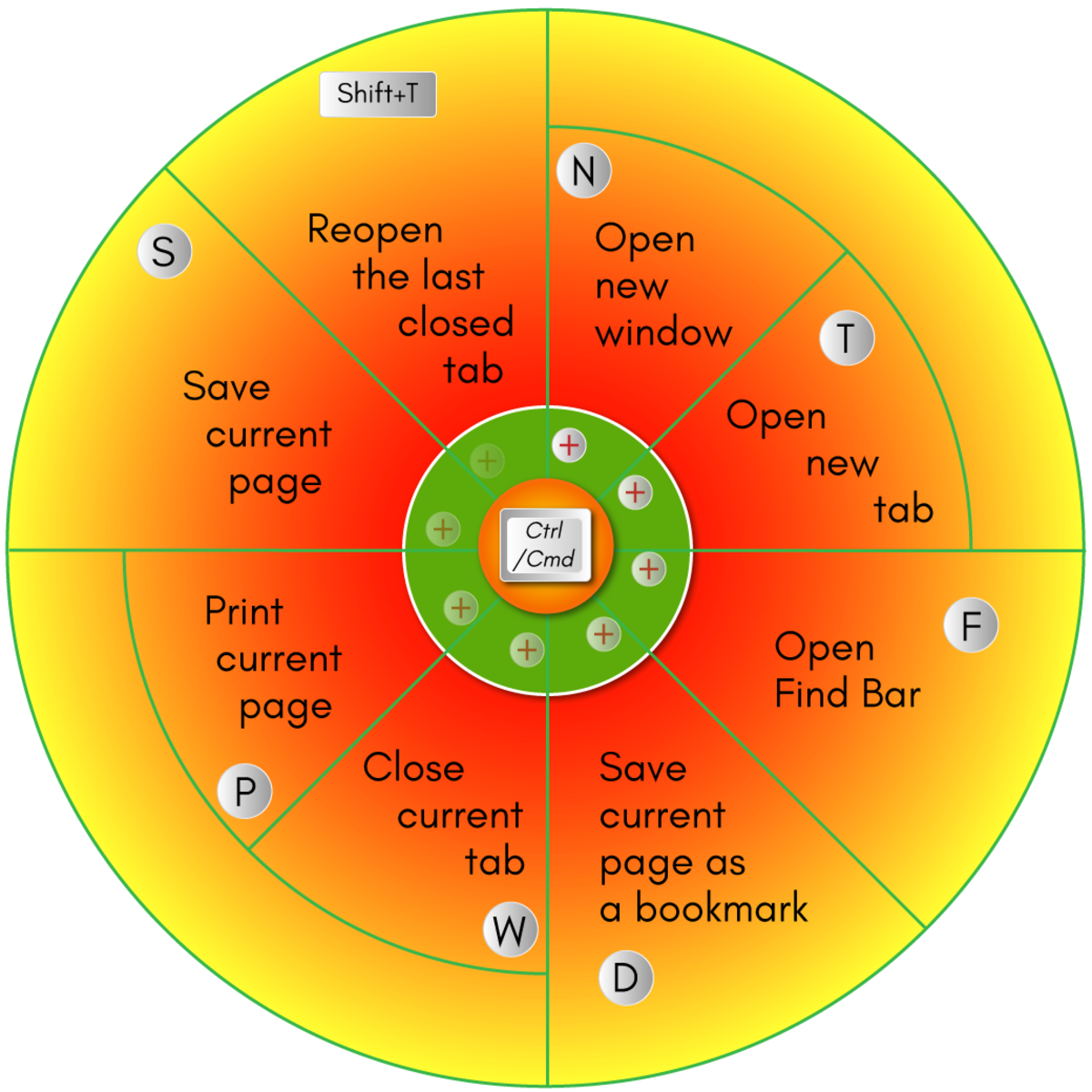
















No comments:
Post a Comment